The Fixed Assets of the company are defined in this section.

Figure 1 Fixed Assets Card
In the Fixed Asset Code field, enter the code that will enable the follow up of the Fixed Asset in the software. The given codes to follow up the fixed assets should be sorted in a certain order.
For example;
01 The Table
02 The Chair
03 The Computer
04 The Wordrop
In this field, press the F9 key or click the List button to display the Fixed Asset Cards List on the screen. The Fixed Asset’s name that will be entered is defined in the Fixed Asset Name field.
In the Department field, the name of the department where the fixed asset is used is entered. The selection can be made from the Fixed Asset Section Cards List that is displayed by pressing the F9 key or clicking the List button. (See: The Fixed Asset Category Cards)
If the defined Fixed Assets will be grouped, the Fixed Asset Group Cards List is displayed on the screen by pressing the F9 key or clicking the List button. (See: The Fixed Asset Group Card)
Define the depreciation
type and the rate in the related fields, and then enter the purchasing
value of the Fixed Assets in the Inflow Cost field. In the Start
Date field, enter the date the Fixed Assets is purchased. In the Revaluations
field, select “Yes” if the Fixed Asset will be revalued in the future. In
the Building field, select “Yes” if the entered Fixed Asset is a building,
select “No” if it is not. In the Depreciation field, select “Yes”
if the appreciation calculation will be processed.
Details
In this section, the purchase and the sales information at the sales time of the Fixed Asset is entered.
General
In this section, to process the Fixed Asset follow up, 10 different field definitions are entered.
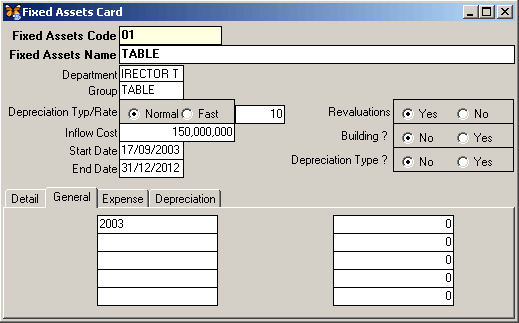
Figure 2 Fixed Asset Card/General
Expenses
In this section, the follow up of the expenses that increase the sales value of the Fixed Asset is processed.

Figure 3 Fixed Asset Card/The Expense
The date, the receipt no., the explanation and the amount of the expense are entered in the related fields.
Depreciation
In this section, the depreciation realizations are processed. The realization operations can be processed in two ways; automatically and manually.

Figure 4 Fixed Asset Card/The Depreciation
In the Year field enter
the realization year. The depreciation type, the annual value average
rate, the cash value, the accumulated depreciation and the current year
depreciation are defined in the related fields. Move to the next line
by pressing the Tab key or press the F5 key to save the entered info.
Depreciation Realization Operation
In this
section the depreciation realization operations are processed automatically.

Figure 5 Depreciation Realization Operation
The necessary set up is processed on the filter displayed on the screen. For example, if only a certain Fixed Asset’s depreciation realization will be calculated, in the Fixed Asset Code field on the filter, press the F9 key or click the List button to display the Fixed Asset Cards List and select the related Fixed Asset. Click the OK button to complete the automatic realization operation.
Fixed Asset Card Change and Delete Operation
The change and the delete operations can be processed on the previously defined Fixed Asset card.

Figure 6 Fixed Asset Card
In the Fixed Asset Code field, press the F9 key or click the List button to display the Fixed Asset card that the change or the delete operation will be processed.
Process the necessary changes on the displayed card info, and press the F5 key or click the Save button to save the entered info.
If the card will be deleted, press the F6 key or click the Delete button. The message “Are You Sure to Delete?” is displayed on the screen. If Yes is selected the Delete operation is completed.

Figure 7 Fixed Asset Card Delete
The change and delete operations are processed on the automatically processed realization operations.
To group the Fixed Asset, define the Fixed Asset Group Cards.

Figure 8 Fixed Asset Group Card
In the Group Code field, enter the code that will enable the follow up of the Fixed Asset group card in the software. The given codes should be sorted in a certain order to simplify the follow up. In this field, the Fixed Asset Group Card List is displayed on the screen by pressing the F9 key or by clicking the List button.
In the Name field, the related group’s name is defined. The explanation about the defined group is entered in the Explanation field. Press the F5 key or click the Save button to save the group card records.
Fixed Asset Category Cards
The Fixed Asset Category Cards are defined to follow up the departments that use the Fixed Assets.

Figure 9 Fixed Asset Category Card
In the Code field, enter the code that will enable the follow up of the Fixed Asset department card in the software. The given codes should be sorted in a certain order to simplify the follow up of the Fixed Assets. In this field, the Fixed Asset Category Cards List is displayed on the screen by pressing the F9 key or by clicking the List button.
In the Name field, the related department’s name is defined. The explanation about the defined department is entered in the Explanation field. Press the F5 key or click the Save button to save the Category card records.
To process the change or the delete operations on the defined group or the department cards, first, display the related card on the screen.
In the code field, press the F9 key or click the List button to display the card list and select the card that the change or the delete operation will be processed.
Process the necessary changes on the displayed card info, and press the F5 key to save the entered info.
If the card will be deleted, press the F6 key or click the Delete button. The message “Are You Sure to Delete?” is displayed on the screen. If Yes is selected the Delete operation is completed.