House Keeping
House
Keeping report screen is to reach the list of the latest status of rooms
Room Maintenance and Damage Info for a given date.
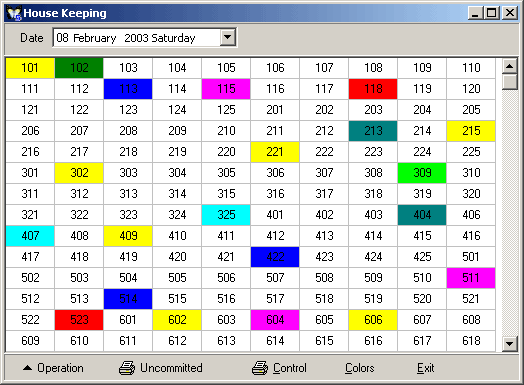
Figure 1 Housekeeping
By default the House Keeping report of the current day is displayed. The
color legend for the rooms;
Yellow Rooms (VR); Vacant Clean
Red Rooms (OOO); Out of Order
Dark Green Rooms (VD): Vacant Dirty
Gray Rooms (OR): Occupied Clean
Green Rooms (OD): Occupied
Dirty
Light Blue Rooms (SO): Sold not used
Lilac Rooms (NB): No Luggage
Navy Rooms (DND): Do Not Disturb
Sea Blue Rooms (OCP. IN): Occupied In
To display the color legend click Colors. To process an operation for a room click Operation. A new window will be displayed. Enter the detail info for the room on this screen.

Figure 2 Housekeeping
By clicking the select option the Status of the room is
defined. (occupied, dirty, clean etc).
The No of person has 3 fields. Enter
the no. of adult guests in the first field, no. of child guests to the
second and no. of infant guests to the third.
Use the explanation field for a general explanation of the room
status.
The modifications made are saved either by pressing F5 key or clicking
the OK button.
To select the destination of the report click
the control button, the possible destinations are screen, printer etc
will be displayed on the screen.
Click Uncommitted to list the inconsistent records between the
Housekeeping and Front Office records. Select the destination of the report
(screen, printer etc) from the destination window displayed.